SAP Customer Configuration
Summary
To enable Surface to find the corresponding customer information in SAP for partners, orders, deliveries, etc., the Salesforce Account must be linked to an SAP Customer. By default, the Account Number field is used to source the SAP Customer Number. If needed, another field can be used as an override of the default configuration. If the Account Number is used in your Salesforce org, this step can skipped. Changing the field mapping will change the field across all Surface components.
Changing the SAP Customer Field Mapping
The configuration for SAP Customer linking is stored as a Custom Metadata record of type SAP Customer Information Setting called Settings. The Salesforce administrator can configure which Account field stores the linked SAP Customer Number and can also configure the linking page search fields, including whether they are enabled, visible, editable, and which Account fields should be used as the default search criteria. To do this, follow these steps:
- Use the Setup Quick Find box to search for "Custom Metadata", then click the Custom Metadata Types link.
- Click the Manage Records link next to SAP Customer Information Setting.
- Click the Settings link.
- Click the Edit button at the top of the screen.
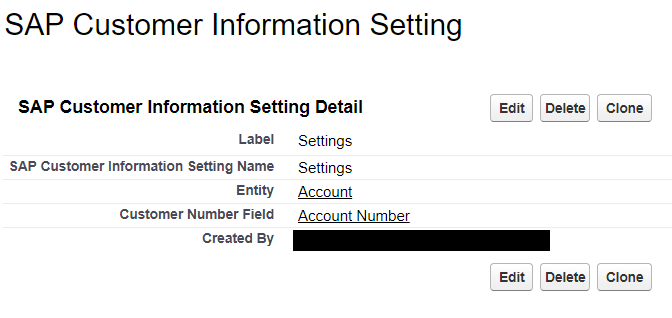
- Select the Salesforce Account field in the Customer Number Field drop-down that your org maps to the SAP Customer Number.
- Click Save.
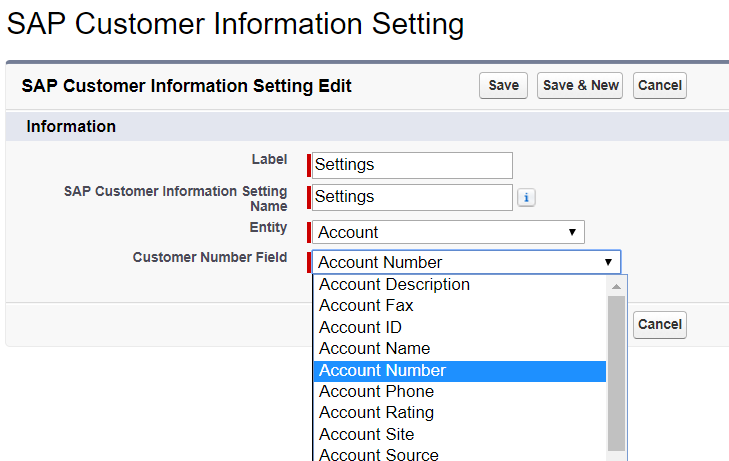
NOTE: Mapping for other sObjects
- Components that are configured to work outside of the Account sObject space use this same mapping metadata.
- Create separate records for each sObject.
Map Search Fields
When you're searching for SAP Customers on the Link page, the following customer fields can be used as search criteria:
- Customer Name
- Account Group
- Postal Code
- Phone Number
- Email Address
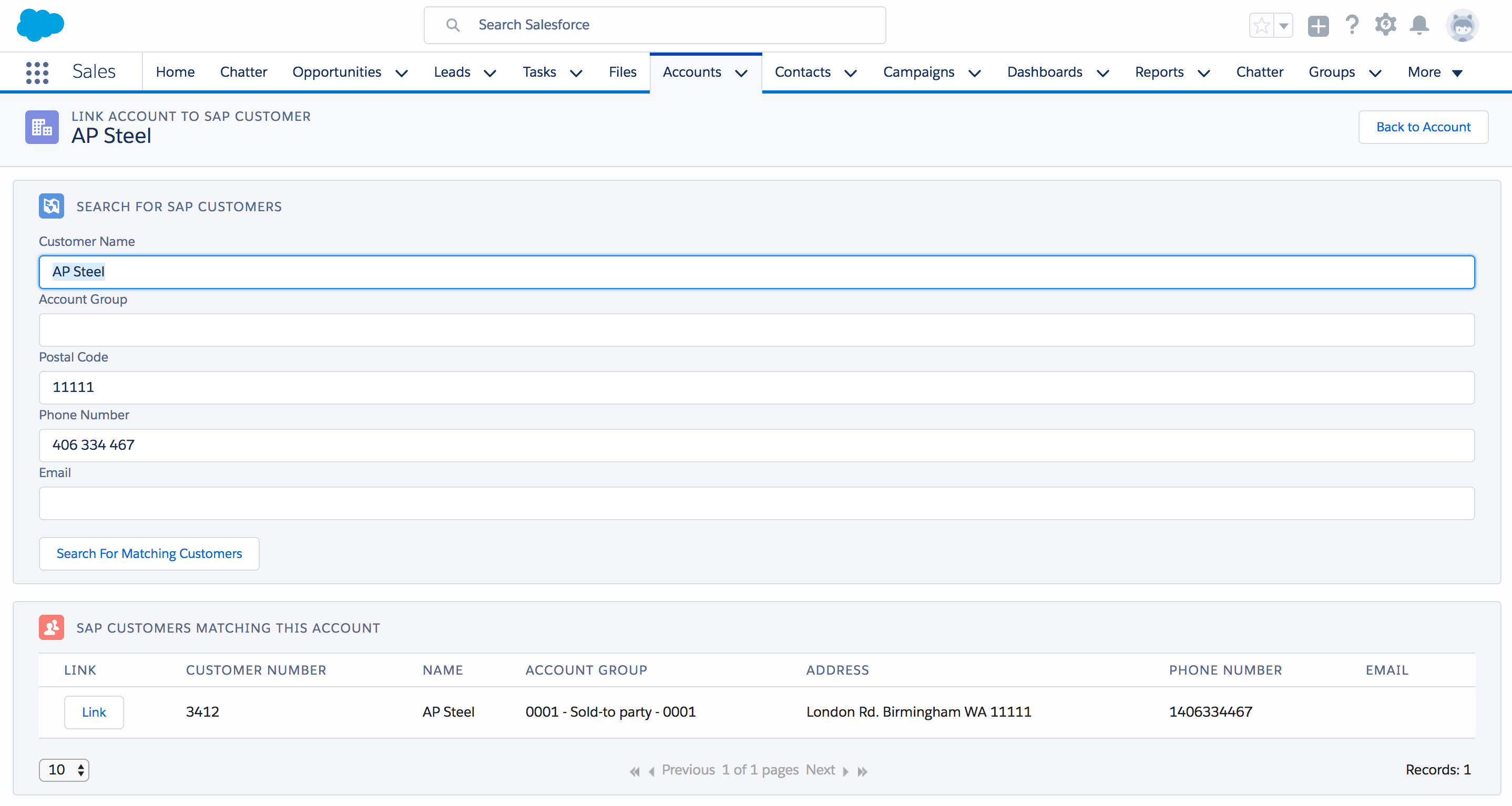
These search fields can be pre-populated from mapped Account fields. The Account field mappings can be configured. The search fields can be made read-only or completely invisible.
Follow these steps to configure the search fields:
- On the SAP Customer Information Setting record, click the Edit link for the given field in the SAP Customer Search Mappings table.
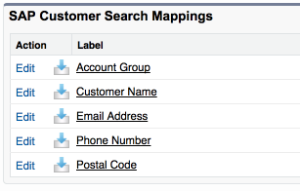
- Select the Account Field that you want to read when pre-populating the search form. TIP: Select --None– if you don't want to pre-populate that field.
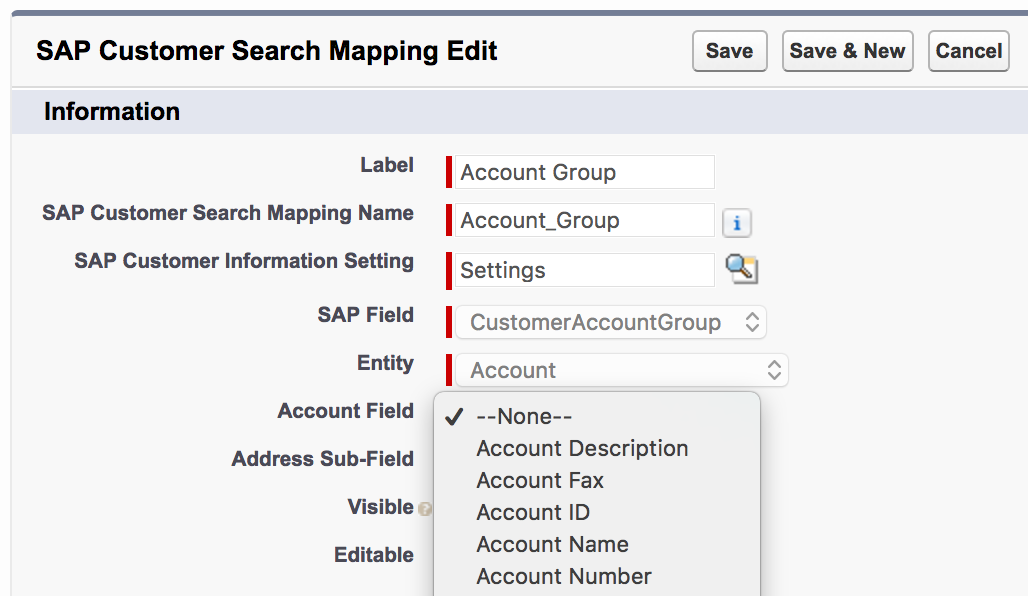
- If you don't want the Link page user to change the pre-populated search criteria, uncheck the Editable setting.
- If you don't want the Link page user to see the search field at all, uncheck the Visible setting.
- Click Save.
WARNING:
- Even if the search field's Visible setting is unchecked, the field will still be used as criteria when searching for SAP customers.
- If you don't want the Visible field to affect the search, select --None– in the Account Field and then uncheck the Visible setting.
NOTE: If none of the search mapping fields are marked Visible, then the Link page user won't see the search form at all and will be able to link customers based only on the pre-populated Account fields.
Mapping Address Fields
Because Salesforce handles the Address field in a special way, mapping the Postal Code must be configured slightly differently.
WARNING: If you choose Billing Address or Shipping Address for the Account Field, you must also set the Address Sub-Field to the correct part of the address.
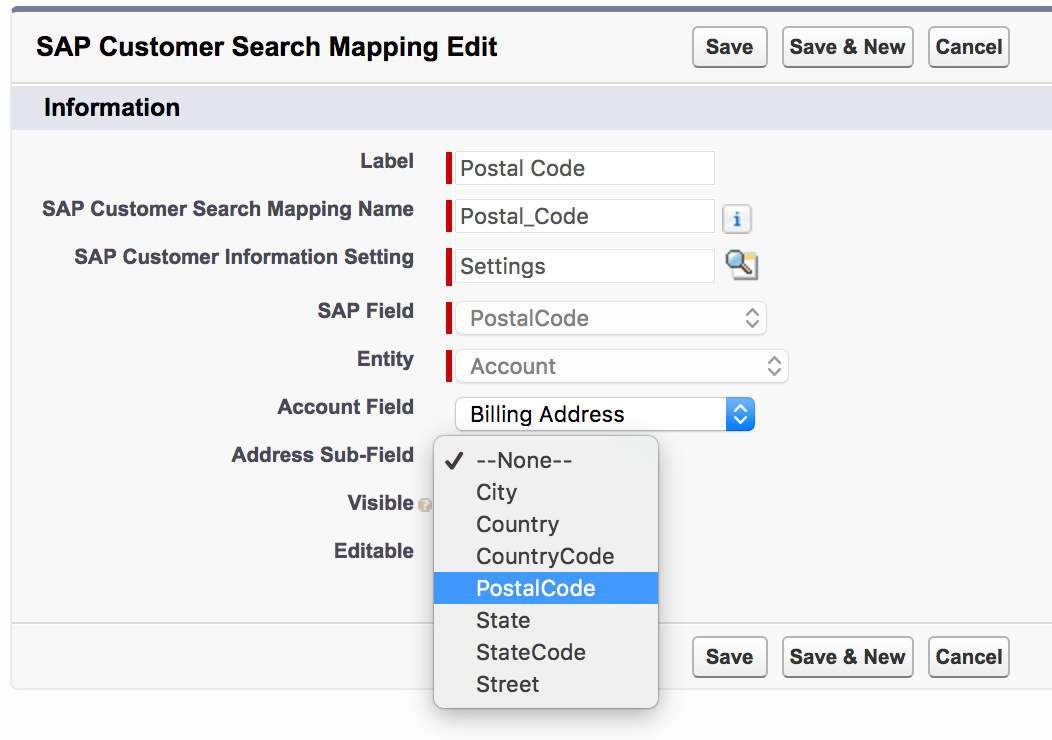
Default Search Field Mappings
The default configuration for Account to search field mappings are:
- Account Name to Customer Name
- Account Billing Postal Code to Postal Code
- Account Phone to Phone Number
NOTE: The Account Group and Email Address fields are not mapped.