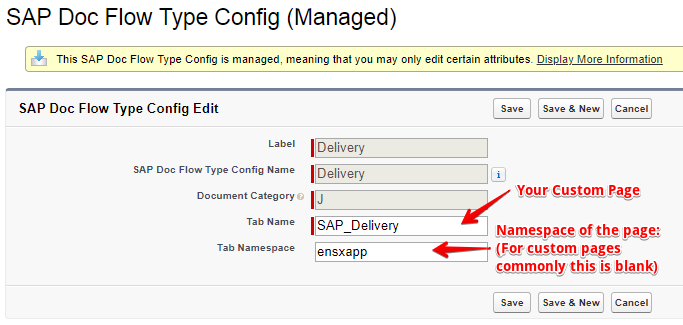SAP Sales Doc Flow Search (Tab)
Summary
Use this component to navigate between related SAP Documents. This tab displays the current document and any other documents that come before/after it (ordered by the date they were created).
Use the Lightning App Builder to control which fields to display in this tab.
TIP: The Go To Document buttons will take you to the detail pages that are configured in metadata (see SAP Doc Flow Type Metadata Configuration).
-4b6938b067ad1d746084e4c091ee7fed.png)
Locating the SAP Sales Doc Flow Search (Tab) component
- Refer to Configuring the SAP Sales Document Detail Components when you use the SAP Sales Doc Flow Search (Tab) component on the Sales Document Detail Page.
- Refer to Configuring the SAP Invoice Detail Component ****when you use the SAP Sales Doc Flow Search (Tab) component on the Invoice Detail Page.
- Refer to Configuring the SAP Delivery Detail Component when you use the SAP Sales Doc Flow Search (Tab) component on the Delivery Detail Page.
Configuring the SAP Sales Doc Flow Search (Tab) Component
Use the Lightning App Builder to configure the SAP Sales Doc Flow Search (Tab) component. Refer to Configuring the SAP Sales Doc Search Component to see how to configure this component.
The following settings control fields that display Sales Doc Flow Search (Tab) information. Use these settings to control which Sales Doc Flow Search (Tab) information from your SAP instance displays within Salesforce.
WARNING: Always remember to uncheck Design Mode before you leave the Lightning App Builder.
- Design Mode - Checking this box displays a sample of what the information will look like (uncheck this checkbox before you save changes or leave the Lightning App Builder).
- Display Sales Document - the Document Number
- Display Originating Document Number - the Document Number of the document immediately preceding the document
- Display Originating Item Number - the Item Number of the document immediately preceding the document
- Display Create Date - the date the document was created
SAP Doc Flow Type Metadata Configuration
Out of the box, Surface ships where Doc Flow directs to its stock detail pages. You can alter this configuration by editing the SAP Doc Flow Type Config metadata type.
NOTE: Follow these steps to direct Doc Flow to your own custom detail pages:
- Edit the Tab Name field for the corresponding document category.
- Set the namespace of your custom page.
- Typically, if you create your own custom pages, the namespace will be blank.
TIP: If you want Doc Flow to support additional categories of documents, simply add a new record and set the Document Category to the corresponding code you've obtained from your SAP administrator.
Find the SAP Doc Flow Type Config Metadata Configuration
- Navigate to Setup.
- Use the Setup Quick Find box to search for "Custom Metadata", then click the Custom Metadata Types link.
- Click on the Manage Records link to the left of SAP Doc Flow Type Config.
-4418320d8e8d3e465aeb980a1f155a93.png)
- Click the Edit link to the left of one of the out-of-the-box presets (example: click the Edit link next to Delivery) OR click the New button to create a new Doc Flow type.
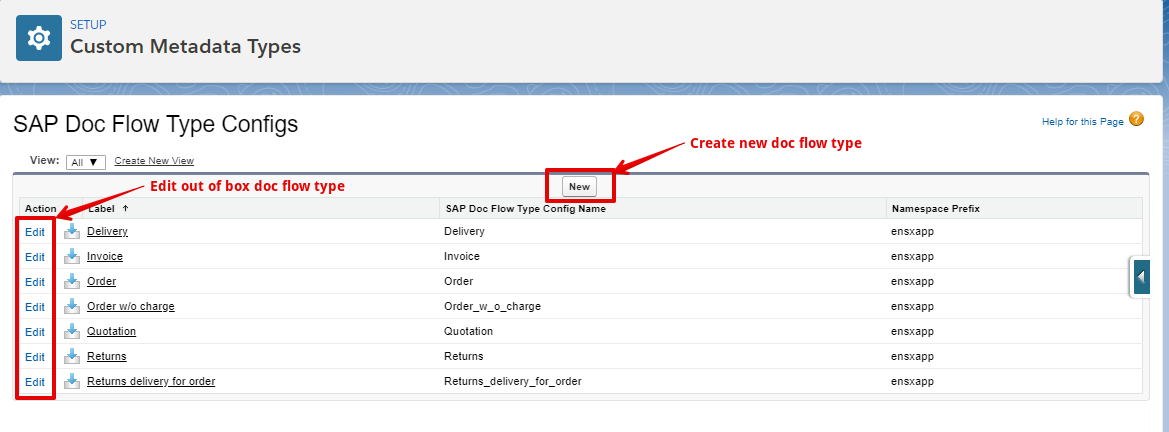
- Enter a label in the Label field.
- Enter a Document Category.
- Enter a Tab Name.
- Enter a Tab Namespace (this field is commonly left blank for custom pages).