Component Walk-Through
Introduction
This walkthrough will show how to configure the best practice configuration for displaying the enosix Surface Components.
-d8025befd7696b725fca2f9937036c64.png)
The first step is to open the account record in the lightning app builder, there are multiple ways to get to the lightning app builder the simplest is to use the edit page link on the Account screen.
Adding Tabs
Add Tabs for SAP Customer, SAP Quotes, SAP Orders, SAP Invoices and SAP Deliveries. Each tab label should be set to custom with the custom tab name set. The components do not needed to be on separate tabs to function, the benefit of having the component on separate tabs is the component only pulls the information from SAP when the tab is displayed. Using separate tabs reduces the number or realtime calls to SAP and any SAP system load.
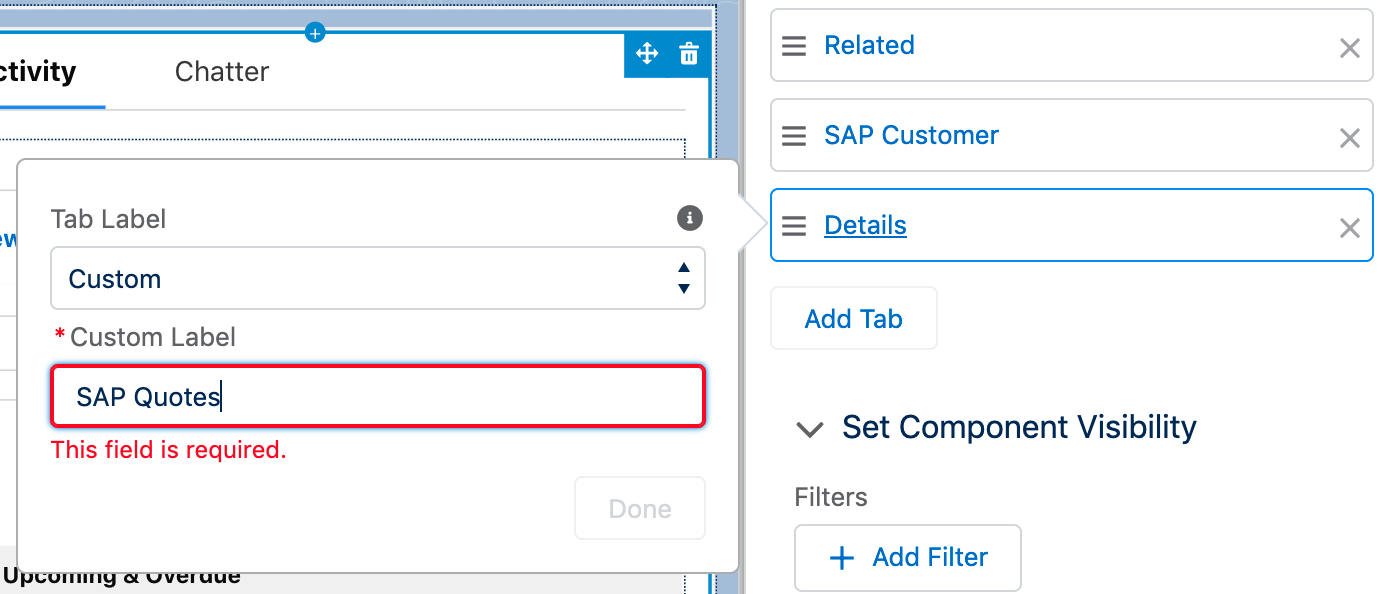
SAP Customer Tab
Select the SAP Customer tab and drag the enosix components over from the Custom - Managed section. Adding the SAP Customer Details
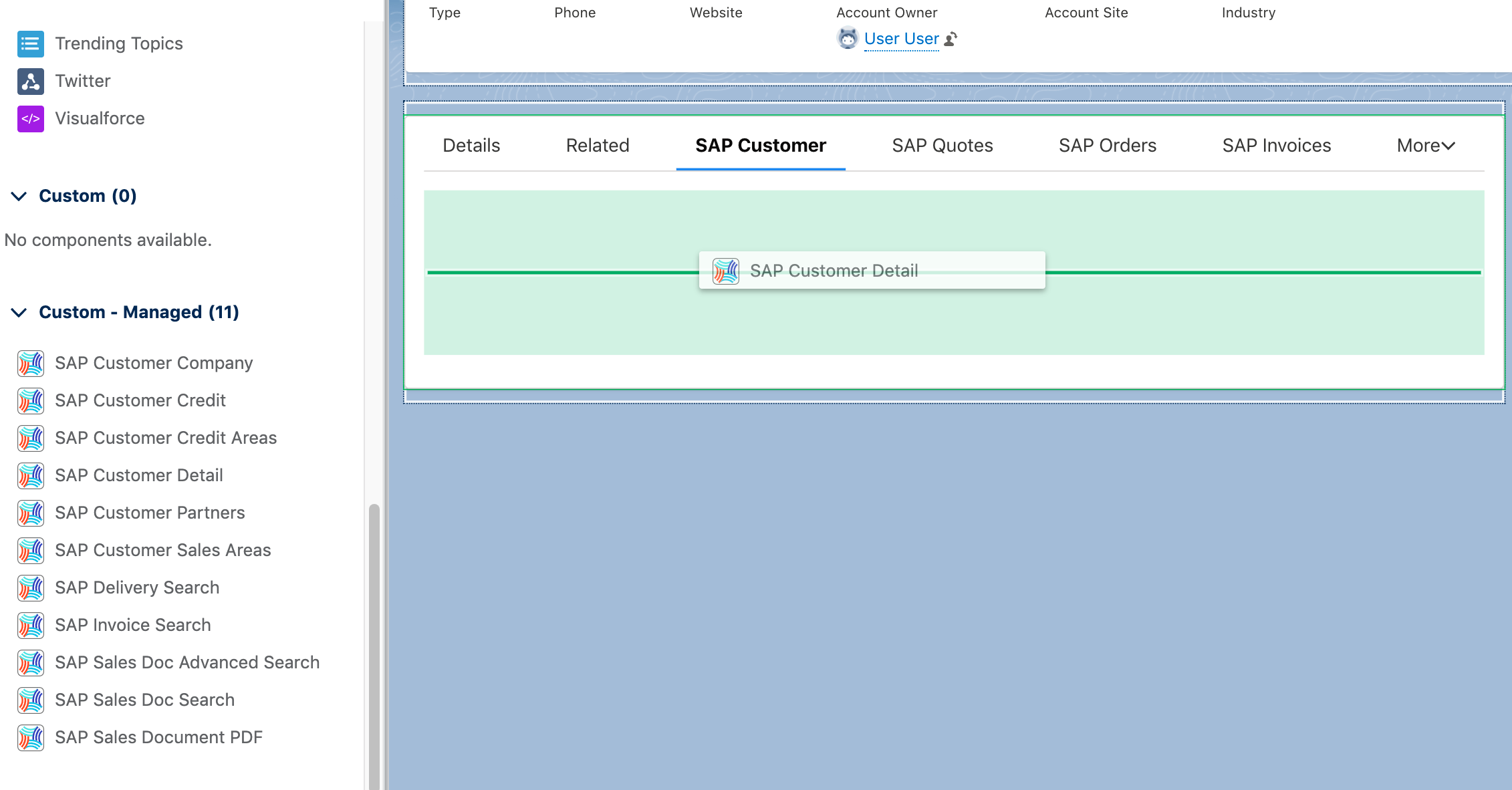
Continue Adding the other components SAP Customer Company, SAP Customer Credit Areas, SAP Customer Sales Areas and SAP Customer Partners.
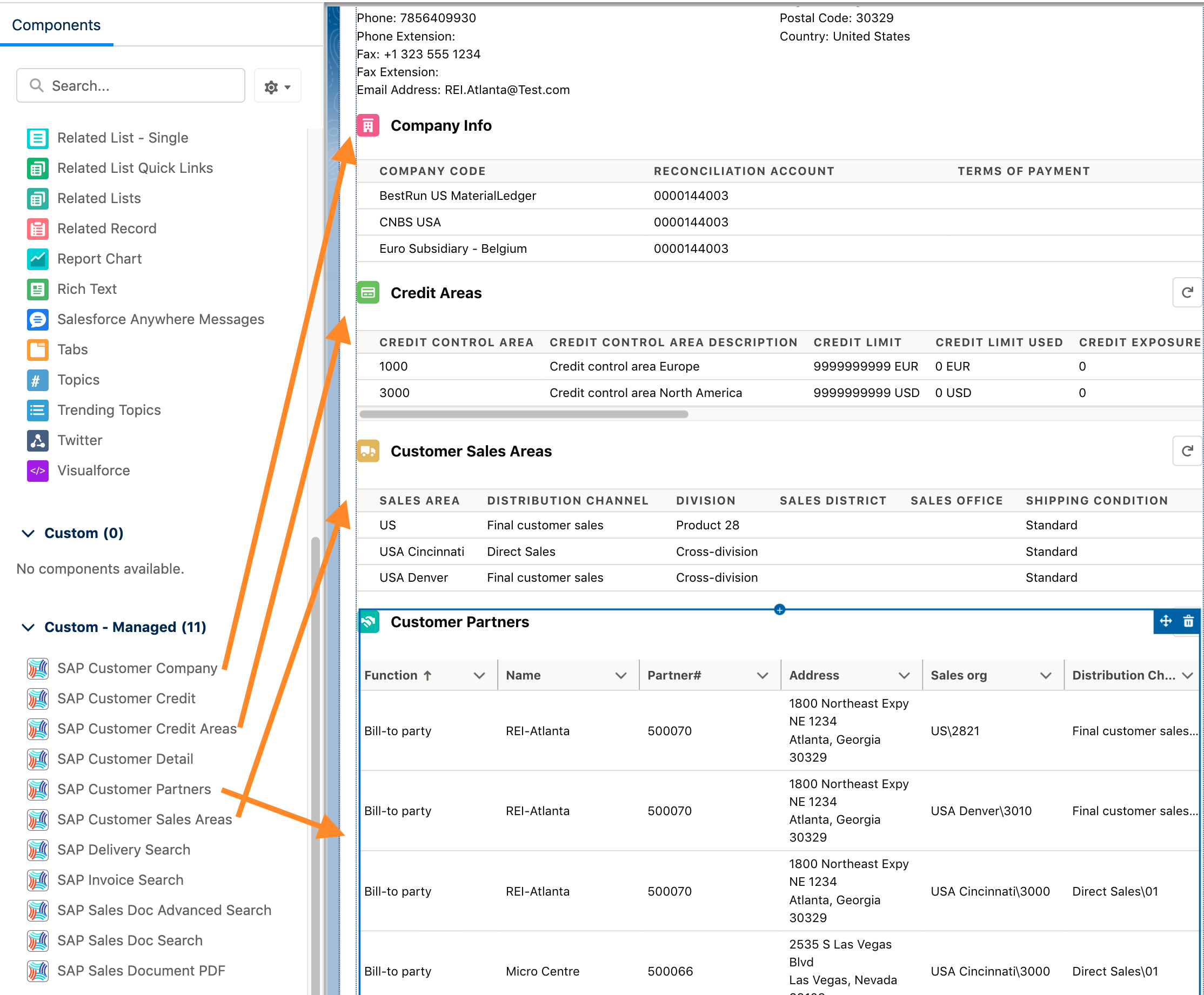
Note: there is a legacy SAP Customer Credit component that has been replaced by the SAP Customer Credit Areas component.
If you do not see any data in the components as you add them to the lightning app builder the account you are editing may not have the SAP Customer number populated on the record. See the Link Account component to populate the account record.
SAP Quotes Tab
Next Select the SAP Quotes Tab, and add the SAP Sales Doc Search Component. Change the presets to All Quotes.
-6d8c7df6d5ef0ce41287263c9f7ccf97.png)
SAP Orders Tab
Next select the SAP Orders Tab and same as the quotes tab add the SAP Sales Doc Search Component, but change the presets to All Orders.
-2be1307914a8d2629a622f7f6aa091b9.png)
SAP Invoices Tab
Select the SAP Invoices Tab and add the SAP Invoice Search Component.
-05254aa4394e4a6d7c4a82f64a03f24c.png)
SAP Deliveries Tab
Select the SAP Deliveries Tab and add the SAP Delivery Search Component.
-c9f1eeccaf02970ead87ac7e63372e63.png)
Saving the Account Page Layout
Save the page layout. When prompted click on the Activate button. Activation assigns the lighting account page layout to be use for the entire org as a default or for specific apps.
Note: Under Setup, in account record page layouts you can configure page layout assignments to specific profiles.
-108834c3537b6b9846c1b92a03d7eec4.png)
Activation
Assign the page layout as the Org Default or as an App default.
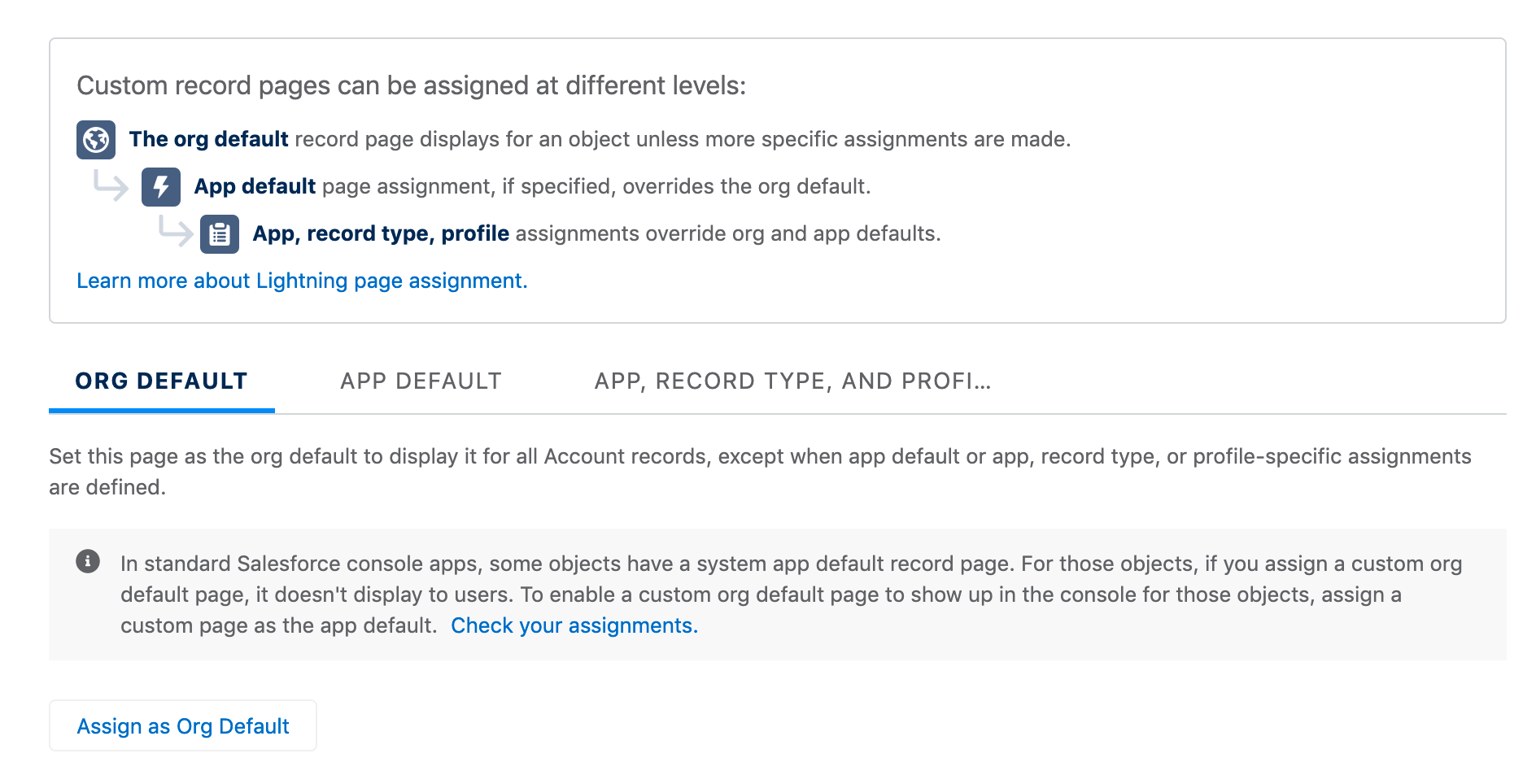
If assigning as an app default select the Sales /Sales Console apps or if you are using a custom app in your org use that app.
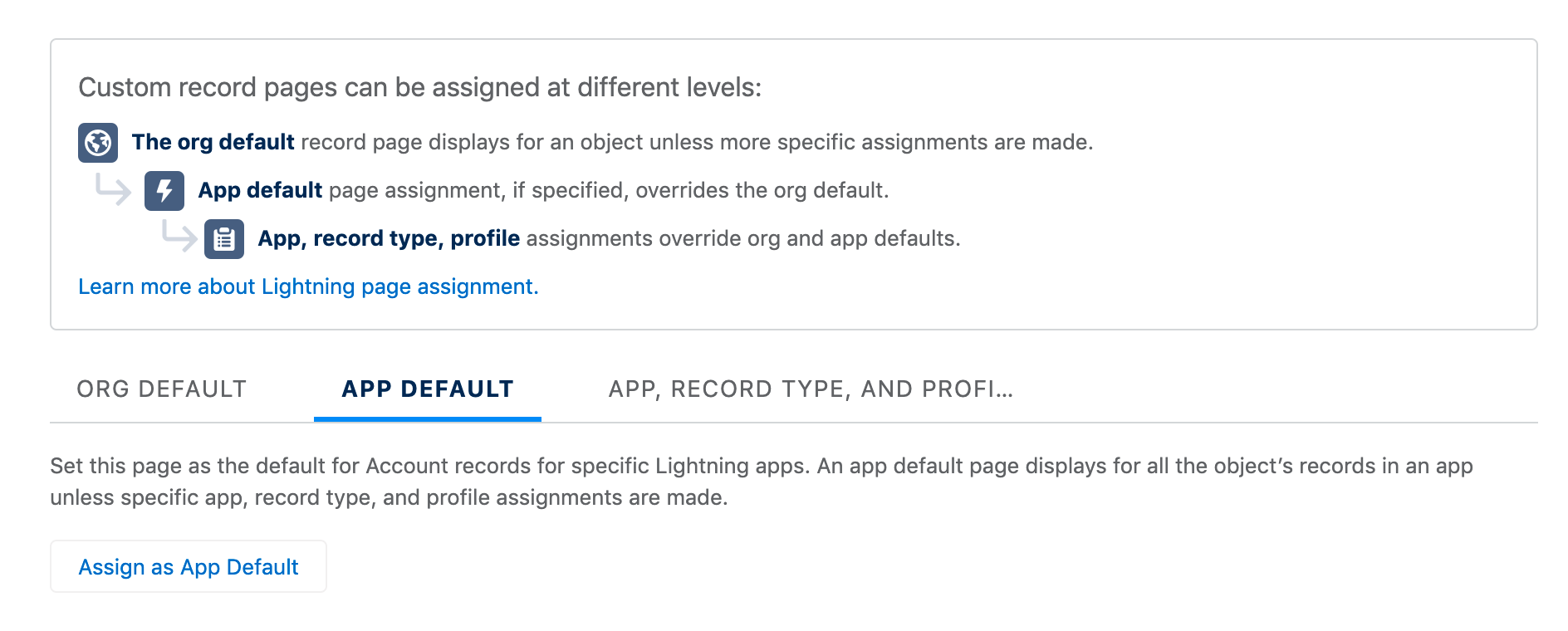
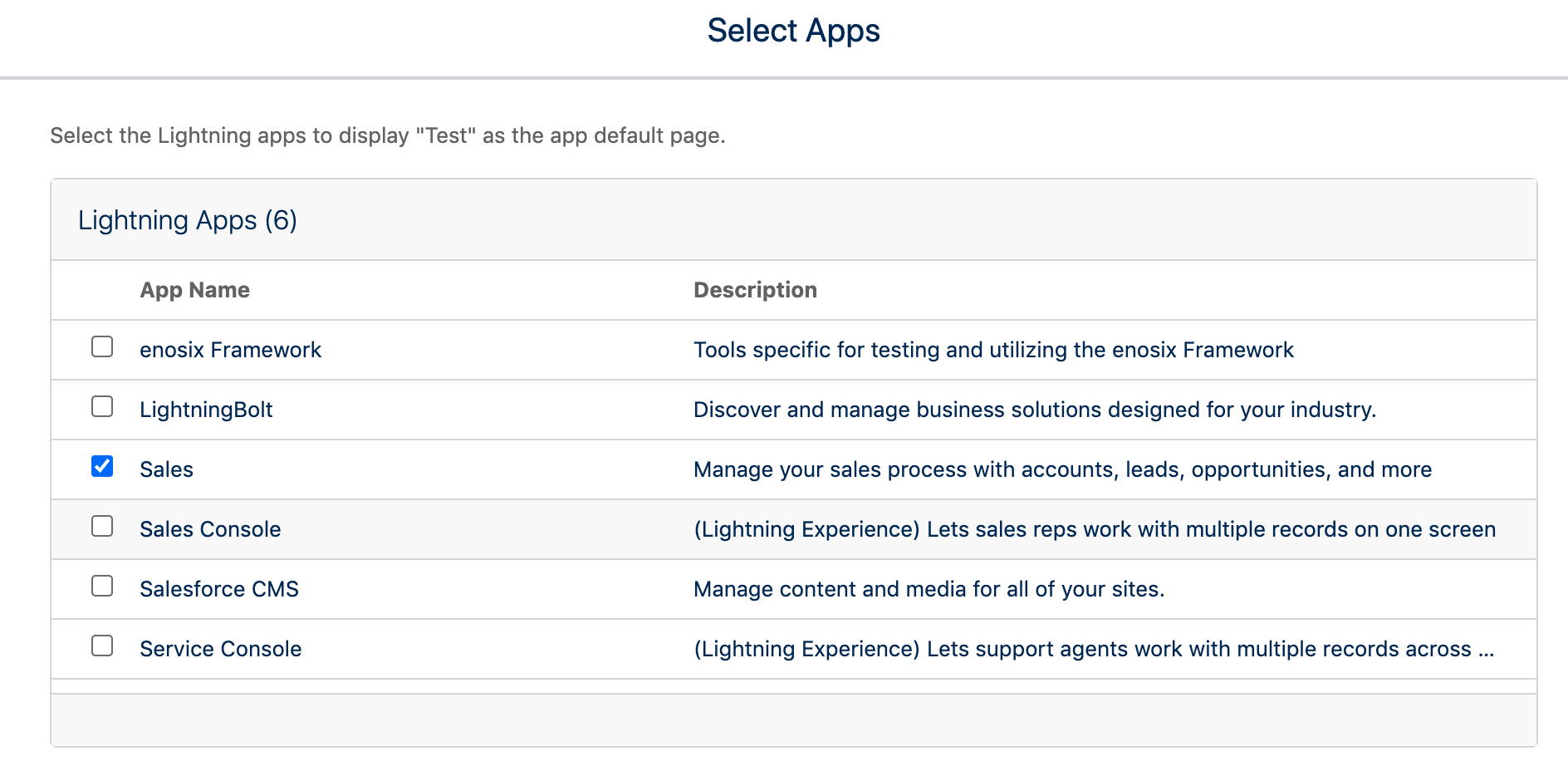
Complete
The enosix integration components are now ready to be used to view real-time data from SAP on your salesforce accounts. See the section on customizing to start personalizing the surface components for your business.