Creating Flows for Salesforce Lightning and Mobile
Understanding the State of Salesforce Lightning Flow & Mobility
Defining Flows
Entering Metadata Values within Flows
enosix delivers a set of Standard Metadata Presets that provide quick and seamless integration.
Sales Documents
ensxapp__All_Orders
ensxapp__All_Quotes
Invoices
ensxapp__All_Invoices_Default
Deliveries
ensxapp__Default_Delivery
Account Record Id
-295f39f975e1c863e7d51570d21c66a8.png)
-0f5f0c7391f20f6757d1cafcae2d29f1.png)
Adding Flows to Mobile Layouts
- Use Object Builder to customize Lightning Apps for mobile platforms.
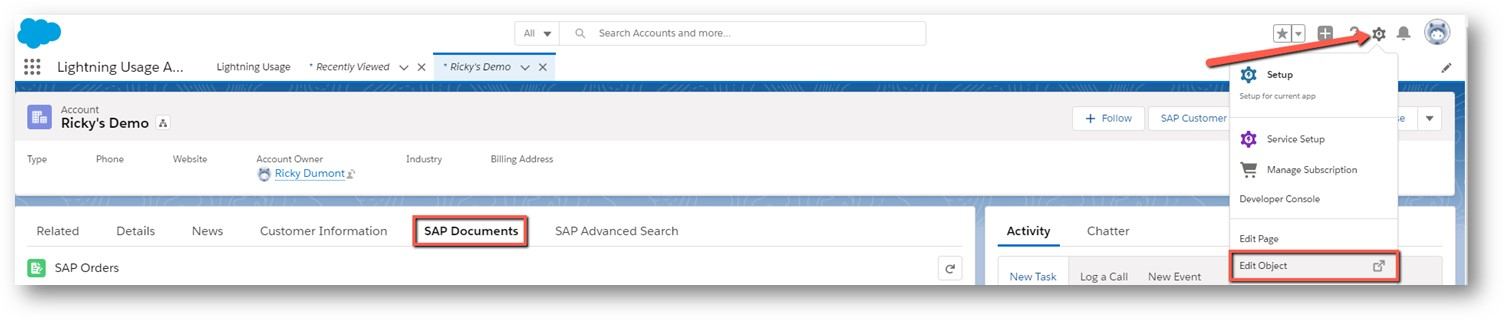
- Go to Buttons, Links, and Actions.
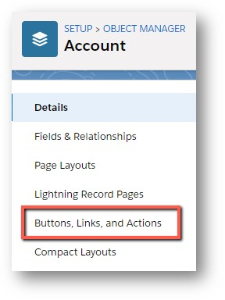
- Click New Action.
- Use the drop-down boxes to populate the following:
- Action Type Flow
- Flow SAP Customer Details
- Enter the custom Label name.
- SAP Customer Information
- NOTE: The Name field will auto-populate.
- Click Save.
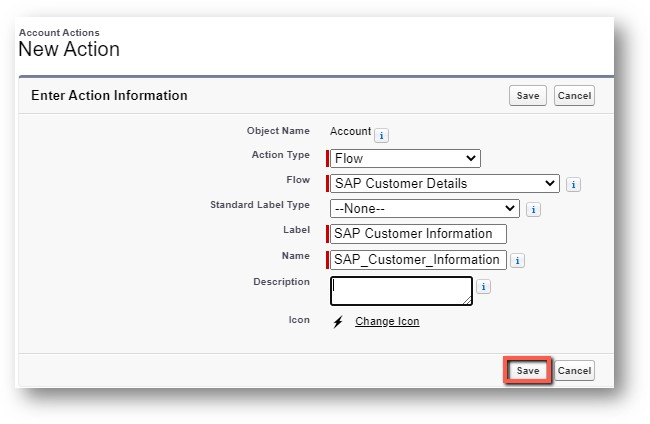
- Go Back to 1 page to New Action again
- Use the drop down boxes to populate the following:
- Action Type Flow
- Flow SAP Quotes
- Type in the custom Label name
- SAP Quotes
- Click Save

In the Object Manager tab
- GoTo Page Layouts
- Select Account Layout
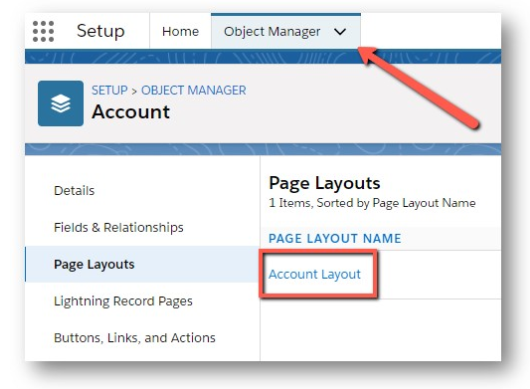
On the Account Layout Page
- Select Mobile& Lightning Actions
- Drag and drop SAP Customer Info & SAP Quotes into the Salesforce Mobile and Lightning Experience Actions box
- Click Save


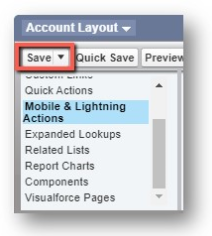
- GoTo the Account Page
- The SAP Quotes & SAP Customer Information buttons are now there

LikeBe the first to like this