APIs
Overview
An API (Application Programming Interface) is a set of functions that defines how a software application can interact with the features or data of an operating system, application, or other service. enosix Connect provides robust, standardized APIs that simplify integrating your SAP ERP to various front-end systems. APIs are bundled into Packages, which allow you to easily move a set of API calls from one App to another (for example: from development to test to production). Also, you can easily roll back any App to use an earlier Package version, if needed.
More detailed documentation on the standard APIs can be found in the enosix Connect Endpoint Documentation Portal.
Within this enosix Connect documentation, the term API refers to a specific call to a specific API endpoint. Each Remote Function Call (RFC) translates directly to an API endpoint. A Rapid Integration Object (RIO) may include one or more API calls.
Actions You Can Perform on APIs
- Add APIs to a Project
- Remove APIs from a Project
See Which RIOs/RFCs are Selected for a Project
To see which RIOs/RFCs are selected for a Project, follow these steps:
- Click the desired Project name to display its Project Info screen.
- Click the APIs sub-heading in the left navigation pane. The APIs screen displays a list of the RIOs/RFCs that are selected for the Project.
Add RIOs/RFCs
To add RIOs/RFCs to a Project, follow these steps:
- Click the desired Project name to display its Project Info screen.
- Click the APIs sub-heading in the left navigation pane. The APIs screen displays a list of the existing RIOs/RFCs.
- Click Select APIs to display the API Selection wizard. Select an App from the Select the source App you want to get the APIs from drop-down list, then click Next.
- If no Connections are configured, the API Selection wizard prompts you to configure a Connection. Click Cancel, then follow the steps listed under Configure a Connection for an App in the Apps section of this documentation. After you configure at least one Connection, go back to step 1.
- Select your desired Connection from the Select a connection for the source App drop-down list.
- Enter the SAP API Version (CID) in the text box (this field is optional), then click Next.
- Click Bundles, RIO, or RFC, then follow the steps listed below (under the corresponding heading that you selected).
Note 1: While you’re on the API Selection wizard’s Select APIs step, you can go back and forth between the Bundles, RIO, and RFC tabs to select/deselect RIOs/RFCs until only your desired RIOs/RFCs are selected.
Note 2: At any point while you’re using the API Selection wizard to add RIOs/RFCs to a Project, you can go back to a previous step in the process. Simply click on one of the steps (Select App or Connection) listed near the top of the API Selection wizard.
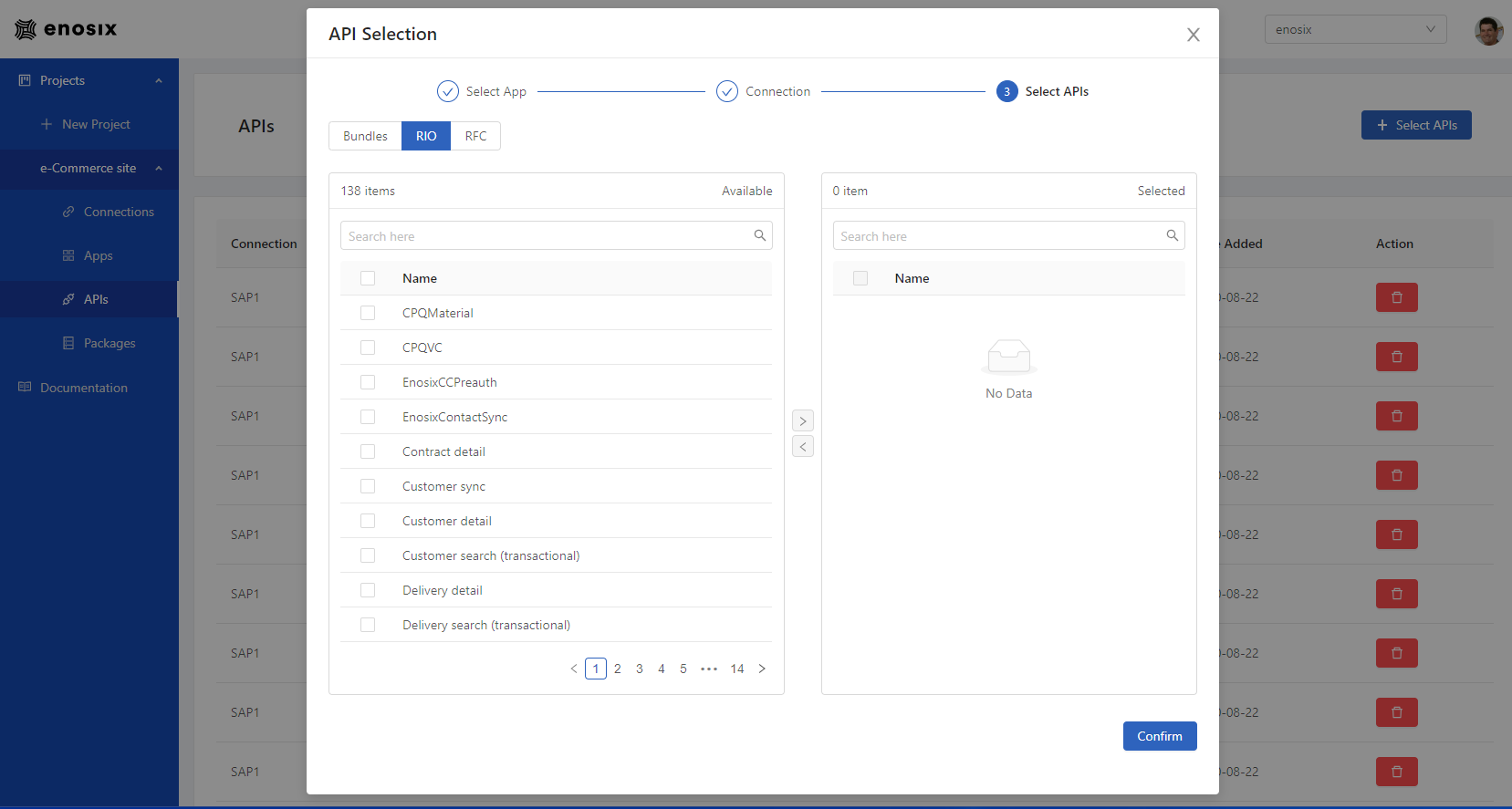 Bundles
Bundles
- Click one or more bundle boxes (like Sales Document Creation) to select your desired bundles. When you select/deselect a bundle, you’re actually selecting/deselecting all of the RIOs/RFCs that are associated with that bundle.
- If you click on more than one bundle box, you should go to the RIO tab to verify that your desired RIOs/RFCs are selected before you click Confirm.
Note 1: You need permission to access each RIO/RFC bundle. If you don’t have access to a RIO/RFC bundle, you may not be able to select the RIOs/RFCs in that bundle (depending upon which other RIO/RFC bundles you can access). If you need to access a RIO/RFC bundle, contact enosix.
Note 2: If you select one or more RIO/RFC bundles and then use the RIO or RFC tab to deselect some of the RIOs/RFCs, some of the RIO/RFC bundles that you previously selected may not be selected when you go back to the Bundles tab.
RIO
- To select/deselect a RIO, click the checkbox next to a RIO that’s listed in the Available box. You can also click the Name checkbox to select/deselect all RIOs listed in the Available box. Click the
>button to move the selected RIO(s) from the Available box to the Selected box. - To move RIOs from the Selected box back to the Available box, click the checkbox next to a RIO that’s listed in the Selected box. Click the
<button to move the selected RIO(s) from the Selected box back to the Available box. - RIOs are listed in alphabetic order. You can click on a page number at the bottom of the Available box to display a specific page of RIOs.
- When all of the RIOs that you want to select are listed in the Selected box, click Confirm.
RFC
- Enter one or more RFC endpoints (for example: /ENSX/SD_GET_SHIP_INFO), each on a separate line, in the RFCs multi-line text box. When all of your desired RFC endpoints are listed in the text box, click Confirm.
Display information about RIOs/RFCs
To view a list of selected RIOs/RFCs, click a Project name in the enosix Connect console’s left navigation pane to display the Project’s sub-headings. Click the APIs sub-heading and a list of selected RIOs/RFCs displays the following information:
- Connection - the Connection that the RIO/RFC uses to connect to your cloud provider
- Name - the RIO’s/RFC’s name
- Source App - the name of the App in which the RIO/RFC is included
- CID - Client ID
- Date Added - the date that the RIO/RFC was added to the Project
- Action - allows you to remove a RIO/RFC from a Project
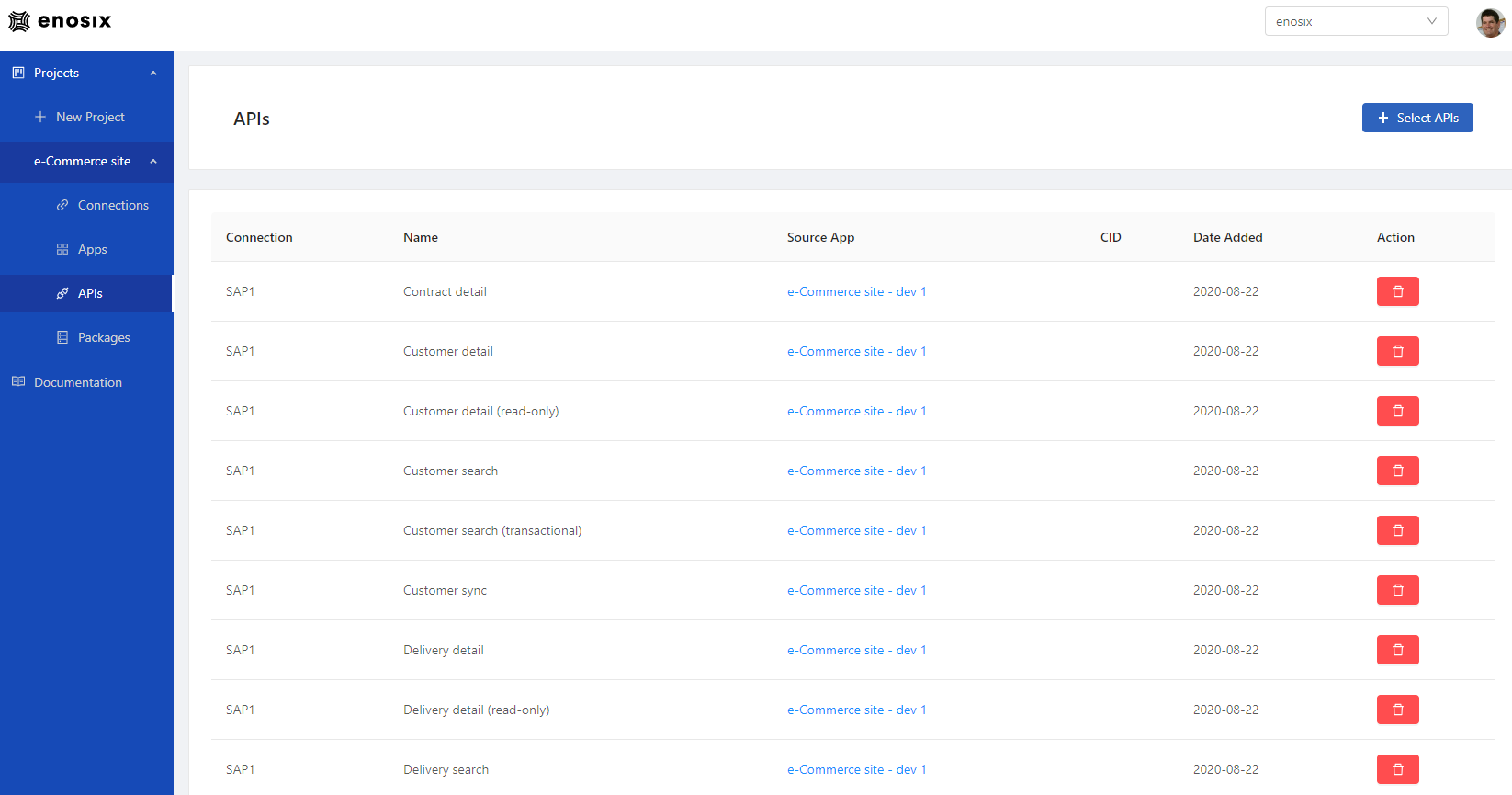
Remove a RIO/RFC From a Project
To remove a RIO/RFC from a Project, follow these steps:
- Click the name of the Project from which you want to remove RIOs/RFCs, then click the APIs sub-heading in the left navigation pane. The APIs screen displays a list of the existing RIOs/RFCs.
- Click the trash can icon in the Action column for the RIO/RFC that you want to remove. The Remove API dialog displays. This dialog includes a warning message that asks you to verify whether you want to remove this RIO/RFC.
- Click Yes, remove this API to remove the RIO/RFC from the Project.
Q&A: APIs
Who can perform actions on APIs?
Anybody who has an account can perform actions on APIs.
Why is the Select APIs button unavailable (gray)?
The Select APIs button is unavailable (gray) when there are no Apps available from which an API can be selected.
Why is a new field on my RIO not visible in my App?
When a new field is added to a RIO in SAP, the API for the RIO needs to be re-added to a project, packaged, and deployed to your existing app. The steps for this process can be found here.