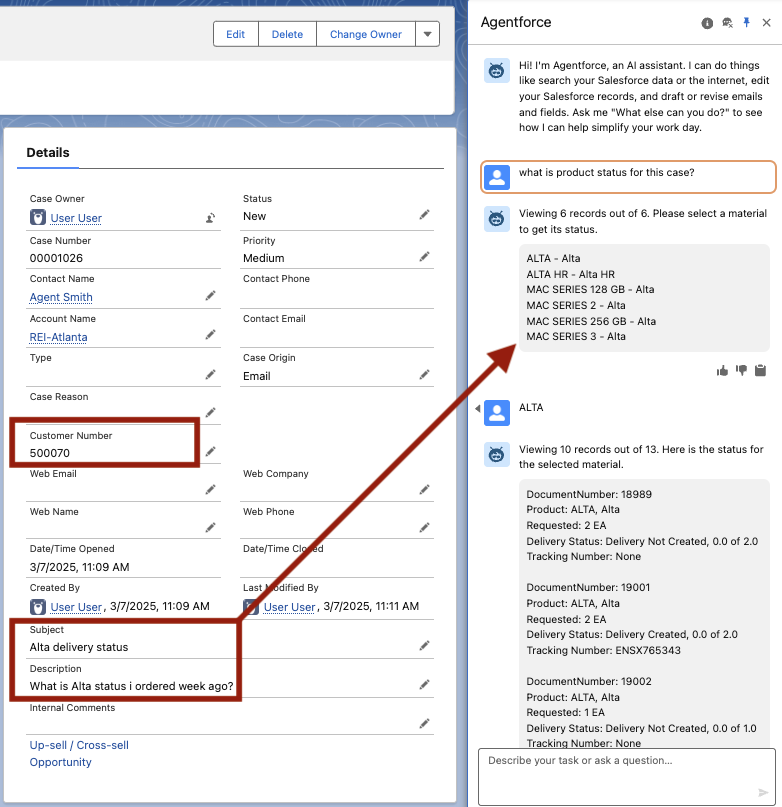Product Status by SAP Material and Customer Numbers
Post-Installation Configuration for Product Status by SAP Material and Customer Numbers (using Case Object, email-to-case scenario)
After installation, follow these steps to configure the enosix @arnold AI Agent for Salesforce app:
-
Grant User Access
- Navigate to Setup > Users > Permission Sets.
- Assign the
enosix Agentforce Userpermission set to users or profiles.
-
Configure Named Credentials
-
Create Custom Field
- Customer Number custom field should be created and will contain SAP Customer Number value. Sync can be used to bring SAP data into custom field.
-
Set Up Agent Action
- Navigate to Agent Actions.
- Create new action with action type
Apex, reference action categoryInvocable Methods, reference actionenosix Get Material by Description. - Uncheck box for
Show loading text for this action. - Check
Show in conversationbox for OutputsmaterialText. - Finish.
- Complete same steps for
enosix Get Items Status by Materialaction. - Check
Show in conversationbox for OutputsitemStatusText. - Finish.
Now both actions are created and can be added to the topic from library of available actions.
-
Set up Agent Topic (incorporating enosix custom actions with out of the box Salesforce actions)
- Navigate to Agent and enable Agentforce.
- New topic is created from the Agent Builder. User should verify/update the following fields:
Topic Label: Product Status by SAP Material and Customer Numbers.Classification Description: When a user requests a material status update, the agent extracts the material description from the Case Description and retrieves a list of matching valid material numbers. The user then selects the desired material from the list, and the agent uses the Customer Number from the case to provide the status update for the selected material.Scope: Your job is to retrieve a list of materials and, once the user selects a material, provide its status update using the Customer Number from the Case object.Instructions: Use 'Extract Fields and Values from User Input' to pull product or item Description details from case fields.Instructions: Always invoke'enosix_Get_Material_by_Description'action to provide list of valid materials based on description provided in Case Object Description. Always display actualRecords vs totalRecords records on top of the conversation in one sentence for example "Viewing 10 records out of 13". Pass the relevant JSON data as input if provided by the user or use the default JSON dataset available to the agent.Instructions: Use the ‘Get Record Detail’ action to retrieve key fields from the Case object, such as Customer Number.Instructions: Invoke'enosix_Get_Items_Status_by_Material'action with the given Material Number and Customer Number the date from two weeks ago as 'Creation_Date_From', and tomorrow as 'Creation_Date_To'. Always display actualRecords vs totalRecords records on top of the conversation in one sentence for example "Viewing 10 records out of 13". Pass the relevant JSON data as input if provided by the user or use the default JSON dataset available to the agent.Example User Input: what is the product status for this case?
- Assign enosix custom actions:
'enosix_Get_Material_by_Description'and'enosix_Get_Items_Status_by_Material'. Assign Salesforce out of the box actions: ‘Get Record Detail’ and 'Extract Fields and Values from User Input'. - Activate the Agent.
Interacting with the Agent
As a sales representative, when a customer asks about their product delivery status, they can quickly get an update by simply providing the product description with a question like, "What is the product status for this case?" The AI agent will retrieve a list of matching material numbers from SAP in real time. The agent will then prompt the user to select the correct material number, after which it will automatically use the Customer Number from the case and the selected material to look up recent Sales Orders, returning key details on the product’s status. This scenario can be incorporated with Sales Order Status by SAP Order Number to get thorough information on a selected Sales Order from the list.