SAP Sales Order Inquiry by Sales Order Number or Customer PO number
Overview
This feature allows users to retrieve SAP Sales Document Item statuses within Agentforce chat using Custom Lightning Types(CLT) UI for clarity and structure.
Most importantly, each response includes a direct link to open the full Sales Document in Surface — your integrated SAP document viewer — allowing users to instantly deep dive into SAP order details with a single click.
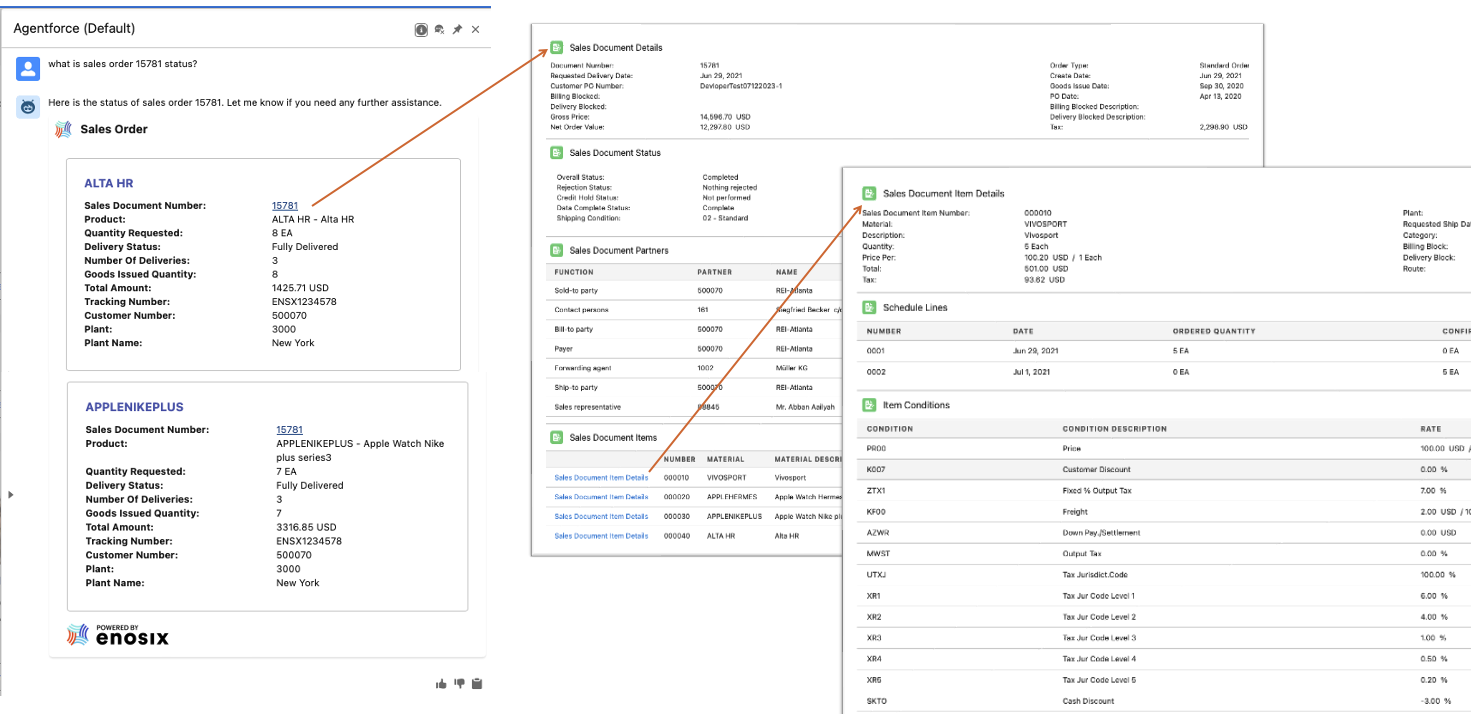
Post-Installation Configuration for SAP Sales Document Items status integrated with Surface app
After installation, follow these steps to configure the enosix @arnold AI Agent for Salesforce app:
Grant User Access
- Navigate to Setup > Users > Permission Sets.
- Assign the
enosix Agentforce Userpermission set to users or profiles.
Configure Named Credentials
- Navigate to Named Credentials in Salesforce.
- Update URL for
enosixSAPLinkusing valid Link Api Proxy instance.- Navigate to External Credential
enosixLinkExtCredPrincipal. - Update Username and Password to access SAP system.
- Navigate to External Credential
- Make sure your Surface named credentials is using the same SAP system connection.
Enable Agentforce and Create Topics
Follow these instructions to configure 2 topics:
- Look up SAP Sales Order(s) by PO number
- Look up SAP Sales Order by Sale Order number
Configure Topic "Sales Order item status by Order Number"
- From Setup navigate to Agentforce Agents
- Toggle on Agentforce Agents.
- Access enosix Agentforce Employee Agent via Open in builder
- Create new topic by adding overview "What do you want this topic to do": "Retrieves SAP Sales Order Items status when user specifies Sales Order number".
- Click Next.
- All the fields will be populated based on the provided overview.
- Add the following additional instructions:
- Instruction: "If the user provides only a document number without indicating whether it is a Purchase Order or a Sales Order, prompt them to specify the document type."
- Instruction: "If the user mentions only the word "Order" with a document number but doesn't specify whether it's a Purchase or Sales Order, prompt them to clarify the order type."
- Add the following user inputs into the Example User Input field:
- "Can I get shipping info for SO 80000?"
- "Do we have any tracking for order 80003?"
- "Give me the latest update on order 80003."
- "Is Sales Order 80005 fully shipped yet?"
- "Please show the details for SO 80002"
- "Provide the invoice status for Sales Order 80006."
- "Sales Orders 80000, 80005, 80002 - status of all."
- "What’s the delivery status of Sales Order number 80000?"
- Add the following additional instructions:
- Click Next.
- Add New Action:
- Select APEX from drop down,
- Select Invocable Method from 2nd drop down
- Select
Sales Order Status.
- Click Next.
- Uncheck
loading text - Check
Show in conversationunder the Output section - For Output Rendering select
Ensxapi__salesOrderStatusResponsefrom drop down. - Click Finish.
Configure Topic "Sales Order item status by Purchase Order Number"
Follow the same steps above with the following exceptions:
- For the Example User Input:
- Anywhere sales order number is referenced replace that with purchase order number instead.
- When selecting the action:
- Select
Sales Order Status by POinstead ofSales Order Status
- Select
- Activate agent