Transition from an SAP trial account to a production account
When you start using SAP Cloud, you typically begin with a Trial account that allows you to evaluate SAP’s functionality for free. SAP Trial accounts are pre-configured with a global account, subaccount quotas, and admin privileges that let you start deploying applications immediately. However, when you purchase SAP Cloud Platform, you must manually configure SAP subaccounts (like a production subaccount) to use appropriate quotas so you can deploy apps to SAP Cloud.
You can purchase various SAP Cloud Platform services. You need SAP’s Cloud Foundry Runtime service which provides the resources that are necessary to run an application (like Link). The SAP Cloud Platform resources that you purchase are called entitlements. You assign your purchased entitlements to one or more subaccounts.
You need to configure your SAP Cloud Platform resources with a quota plan that allocates enough application runtime and memory for the applications that run in each space.
We’ll walk you through how to manually configure a quota plan for an SAP subaccount. This includes creating a connectivity service instance and creating a destination using the SAP Cloud Platform Cockpit.
Purchase Cloud Foundry Runtime Service
You can find and purchase the needed Cloud Foundry runtime service here: https://www.sapstore.com/solutions/46541/SAP-BTP---Cloud-Foundry-Runtime
Manually Create and Configure Your SAP Subaccounts
The Org Quotas that you purchase from SAP define the resource limits that you must work within. Then you must determine how to divide your Org Quota allocations among your spaces.
The following steps describe how to use SAP Cloud Platform Cockpit to create an SAP subaccount and provide suggested settings for each field:
- Login to your SAP Cloud Platform Cockpit.
- Click on the Subaccounts link in the left navigation pane, then click the New Subaccount button.
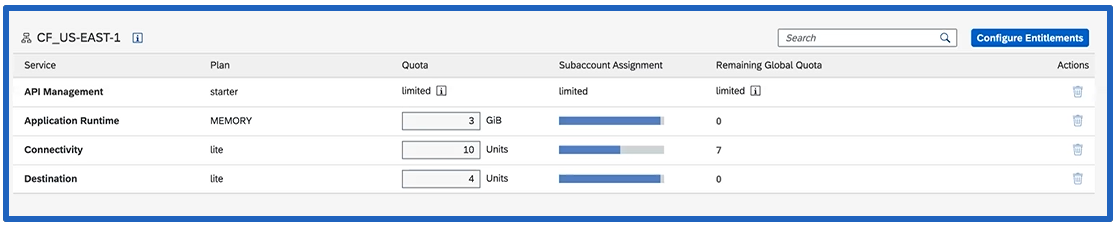
- Assign an Application Runtime quota value. You should allocate 128 MB per instance of enosix Link (1 GiB for every 8 instances of enosix Link).
- Assign a Connectivity quota value of 1 for the lite plan.
- Assign a Destination quota value of 1 for the lite plan.
- Click Save.
The following steps describe how to use SAP Cloud Platform Cockpit to manually configure a quota plan for an SAP subaccount and provide suggested settings for each field:
- Login to your SAP Cloud Platform Cockpit.
- Click on the Quota Plans link, then click the New Plan button.
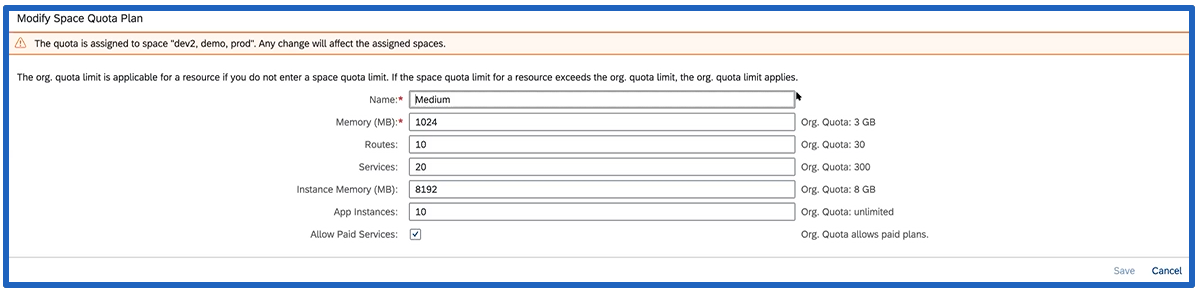
- On the Modify Space Quota Plan screen, enter your desired space name in the Name text box.
- In the Memory (MB) text box, enter the amount of memory that you want to allocate from your Org Quota (example: enter “1024”).
- In the Routes text box, enter the number of routes that you want to allocate from your Org Quota (example: enter “10”).
- In the Services text box, enter the number of services that you want to allocate from your Org Quota (example: enter “20”).
- In the Instance Memory (MB) text box, enter the amount of memory that you want to allocate from your Org Quota (example: enter “1024”).
- In the App Instances text box, enter the number of app instances that you want to allocate from your Org Quota (example: enter “10” which is typically a good limit).
- Click Save.
Important note: You cannot use more than one Cloud Connector in the same subaccount. You can use a single Cloud Connector hooked up to multiple SAP backends or different Cloud Connectors in different subaccounts, but if you install multiple cloud connectors in the same subaccount, you will have problems when attempting to connect to them via Link.
Many customers choose to use separate connectors for their dev and production instances, so just be aware that this must be done in separate subaccounts.
Create a Connectivity Service Instance
Use SAP Cloud Platform Cockpit to create a connectivity service instance. Refer to SAP’s Create and Bind a Connectivity Service Instance documentation for details.
Create a Destination
Use SAP Cloud Platform Cockpit to create a destination that points to your service instance. Refer to SAP’s Destinations Pointing to Service Instances documentation for details.
You manually configured an SAP subaccount and it’s ready to use.
Additional Resources
Here are some SAP resources that provide more details regarding quota plans: