Activate ICF Recording
Overview
You can activate recording of HTTP requests with the ICF Recorder both user-specifically and service-specifically in order to identify and fix errors.
Follow the steps listed below to activate a SICF recording.
Procedure
To activate recording with the ICF Recorder, perform the following steps:
- Call transaction SICF.
- On the selection screen, select the tree structure or substructure that you want to display and choose
Execute.
- Choose Edit → Recorder → Activate Recording.
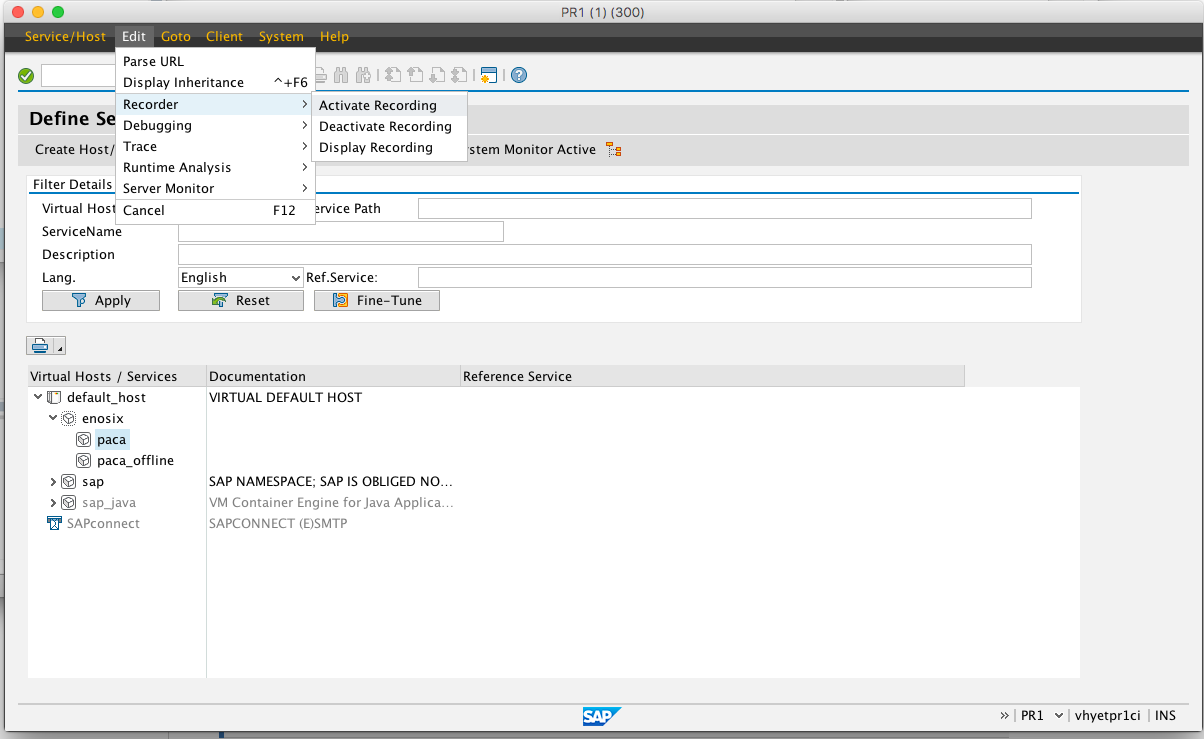
Select Your Recording Settings
- Set the record time, select All Users, and set the URL Path in ICF.
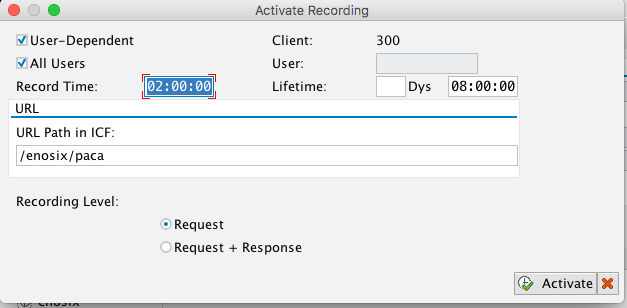
Select Display Recording
- Choose Edit → Recorder → Display Recording.
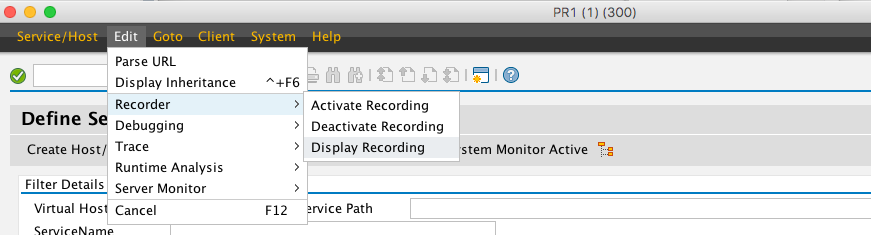
Set Your Selections Criteria
- In the Call ICF Recorder popup, set your selection criteria for the ICF Recorder.
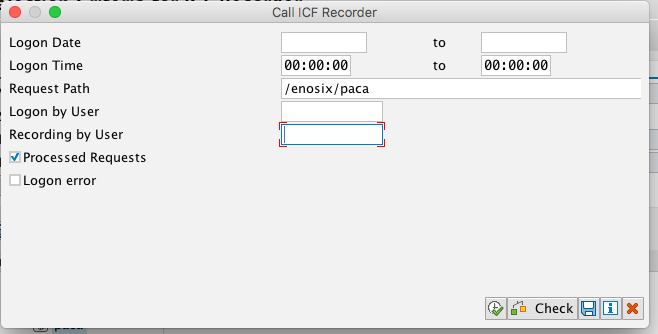
- Press Execute to list the filtered recordings.
Refresh the Recording Entries
- You can select the refresh icon (highlighted below to the right of Client Requests) to refresh the recording entries.
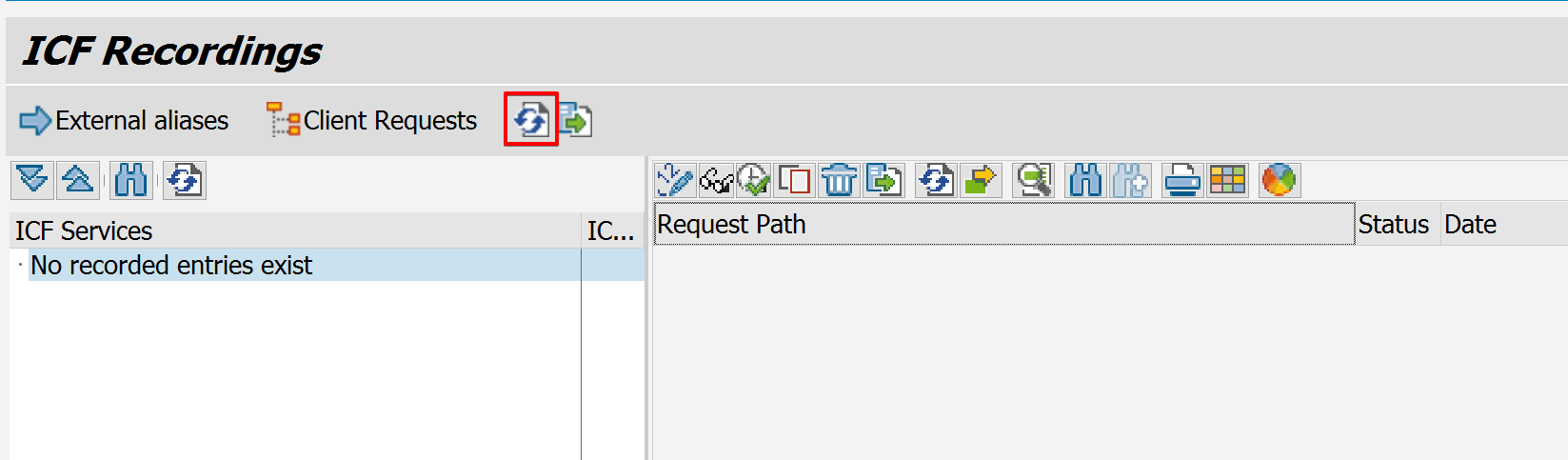
info
NOTE: Do not use Display All
The refresh function can cause a timeout if there are many entries.