User Manual
This user manual will guide you in getting started with the enosix connector for MuleSoft.
Prerequisites
This document assumes that you are familiar with Mule4, Anypoint Connectors, and Anypoint Studio. This page requires some basic knowledge of Mule Concepts, Components in a Mule Flow, and Global Elements
Hardware and Software Requirements
For hardware and software requirements, please visit the Hardware and Software Requirements page.
Mule Compatibility
| Application/Service | Version |
|---|---|
| Mule Runtime | 4.3.x and later |
| Anypoint Studio | 7.13.x and later |
enosix SAP Framework
To use this connector, you need to have a license for the enosix SAP Framework and have the framework configured.
Installing the Connector
You can install the connector in Anypoint Studio using the instructions in Installing a Connector from Anypoint Exchange.
Maven Dependency Information
After downloading and installing the connector, the enosix connector will be available inside a Mule application for use and will be packaged with the application. Using Anypoint Studio, it will add the Maven dependency automatically.
Check the pom.xml file and make sure you have the dependency
<dependency>
<groupId>com.enosix.mule</groupId>
<artifactId>enosix-connector</artifactId>
<version>5.0.1</version>
<classifier>mule-plugin</classifier>
</dependency>
Configuration
-
After adding the enosix Connector dependency to your mule project, click on the Global Elements tab at the base of the canvas.
-
In the Global Mule Configuration Elements screen, click Create.
-
In the filter window, search for enosix and select the Enosix Config from the connector.
Connection option(s)
enosix SAP connector supports two different connection mechanisms from 4.0.0 release.
-
Basic authentication connection
-
Pass through connection
You can see both connection mechanisms in this screen shot.
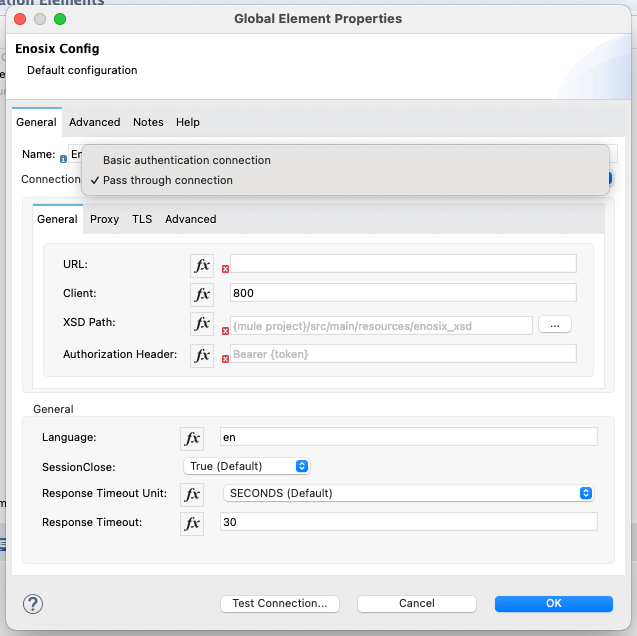
Basic authentication connection : Standard username and password to connect SAP along with other required common parameters.
Connection tab
| Field Name | Type | Value | Required |
|---|---|---|---|
| URL | String | Enter the SAP Url | X |
| Username | String | Enter the SAP username | X |
| Password | String | Enter the SAP password | X |
| XSD Path | String | Create a folder under mule project {mule_project}/src/main/resource/{enosix_xsd} and select this path | X |
| Client | int | Enter the number for your SAP client | |
| Language | String | Enter a language to be passed on the sap-language parameter | |
| Session Close | boolean | Enter whether to leave the session open or closed after each request. Defaults to True | X |
| Response Timeout Unit | java.util.concurrent.TimeUnit | Enter the unit of time to wait for a reply from the enosix SAP Framework. Defaults to SECONDS | |
| Response Timeout | int | Enter the amount of time to wait for a reply from the enosix SAP Framework |
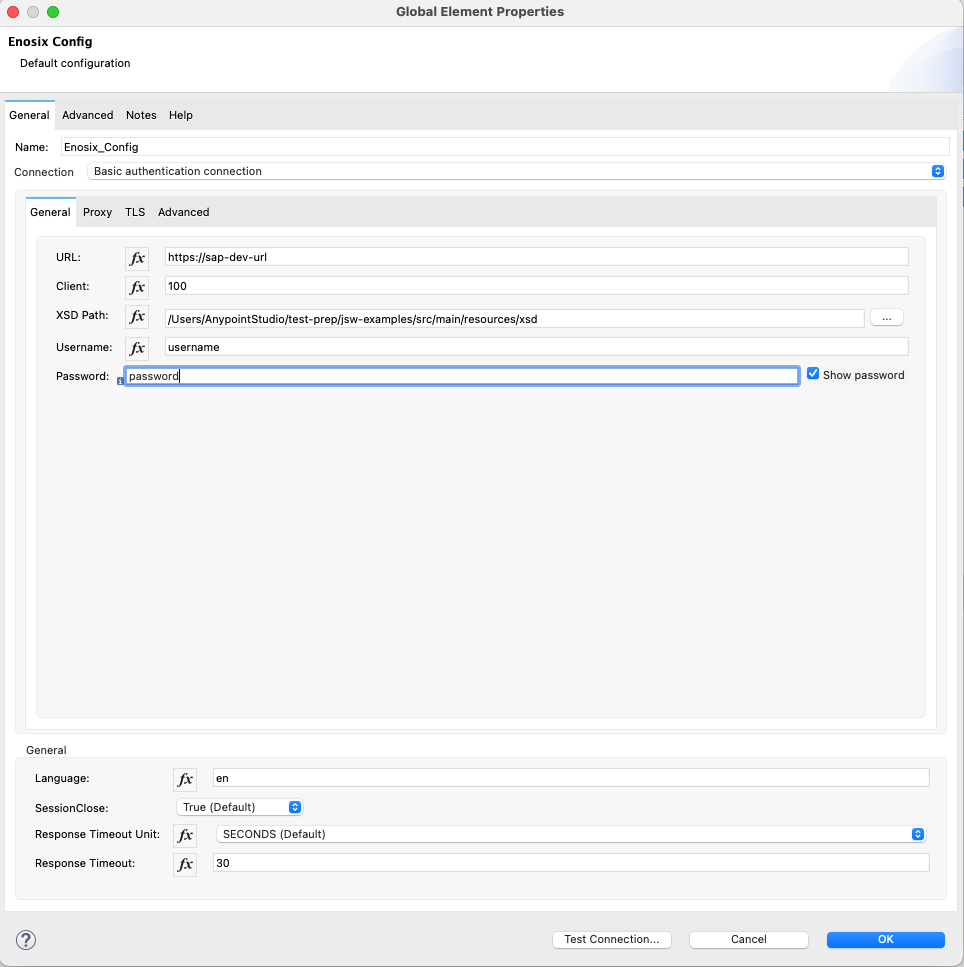
Pass through connection : Bearer token used to connect SAP along with other required common parameters.
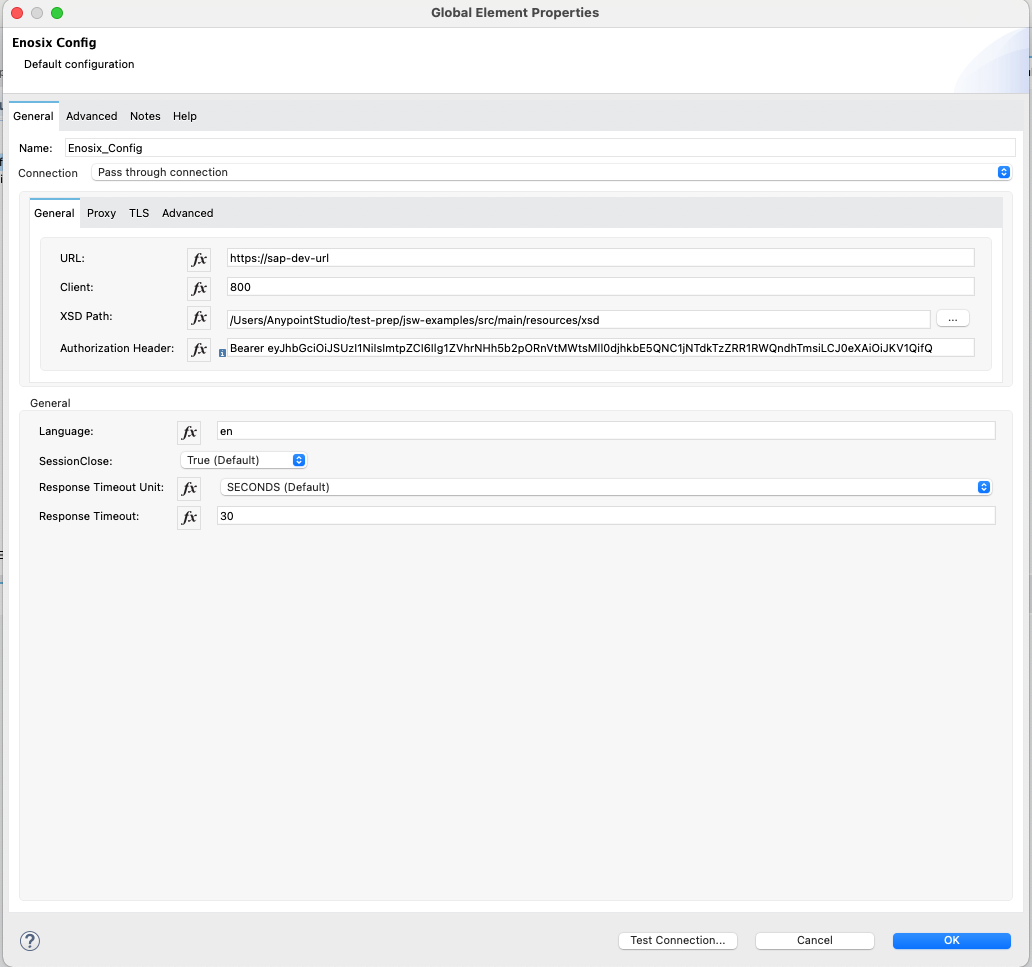
Example screenshot of General configuration tab
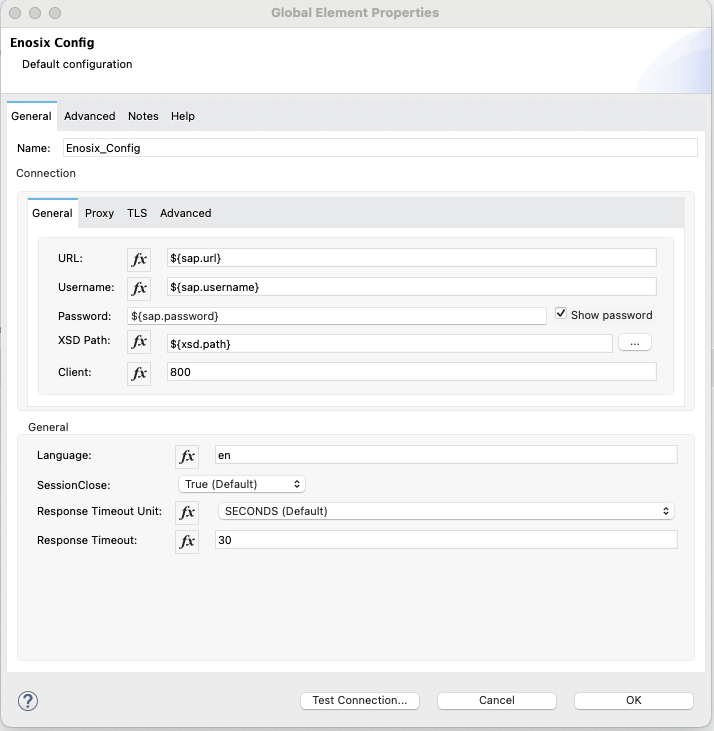
Proxy tab
Proxy config supports the standard proxy configuration for http(s) calls. Proxy config has three options
| Type | Description |
|---|---|
| None | No proxy configuration and default |
| Edit Inline | Proxy config from UI with required Host, Port and optional Username, Password & Non proxy hosts |
| Global Reference | This supports mule stand bean defination for proxy |
Example screenshot Proxy Edit Inline option
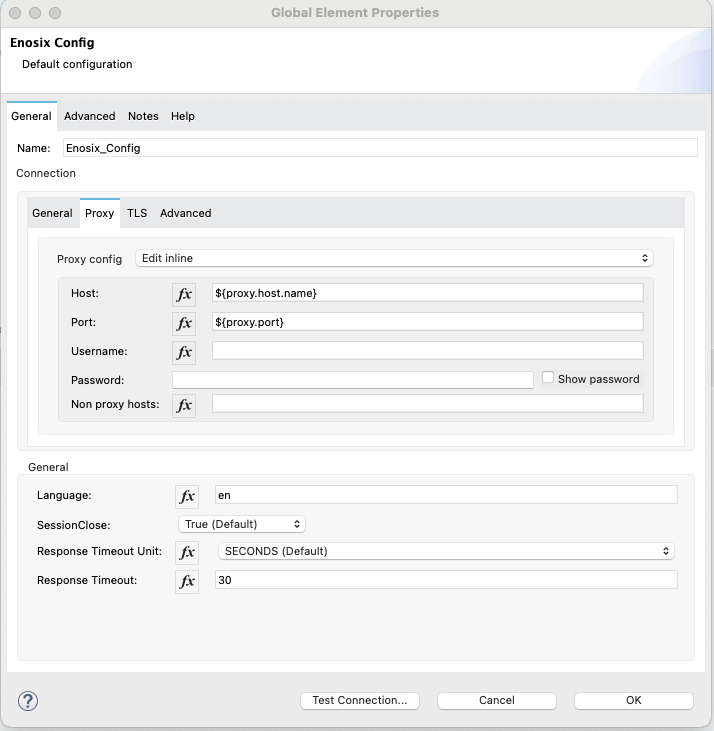
TLS tab
TLS Configuration has three options
| Type | Description |
|---|---|
| None | No TLS configuration and default works for http based clients |
| Edit Inline | This is TLS configuration from UI and provide the details or Choose Insecure check box for https calls without TLS. |
| Global Reference | This supports TLS configuration as a global config. |
Example screenshot of TLS Edit Inline option for https call with Insecure option.
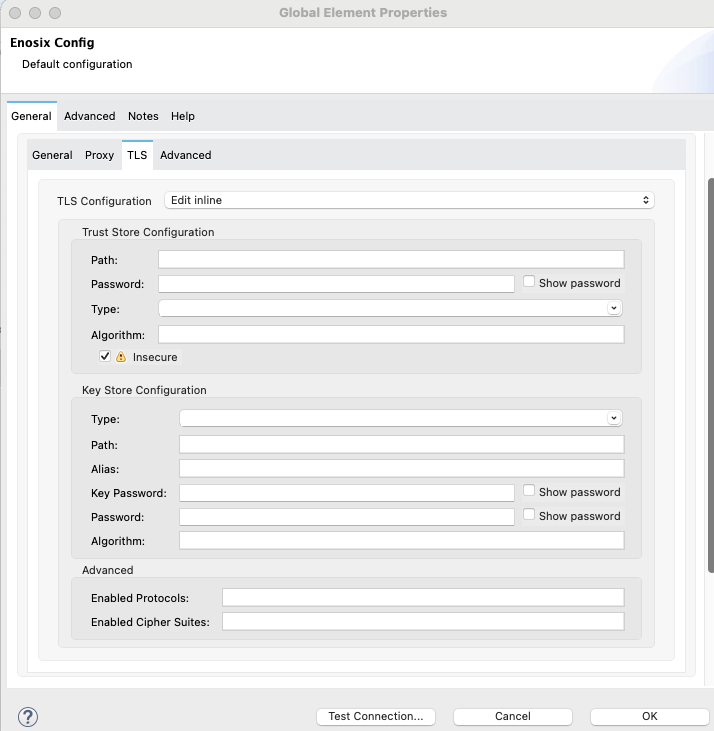
Use the Test Connection button to confirm the provided values are valid and a successful connection to the enosix SAP Framework can be established.
Operations
The following operations are provided by the connector. Each operation is able to access multiple SAP Objects using the enosix Framework for SAP.
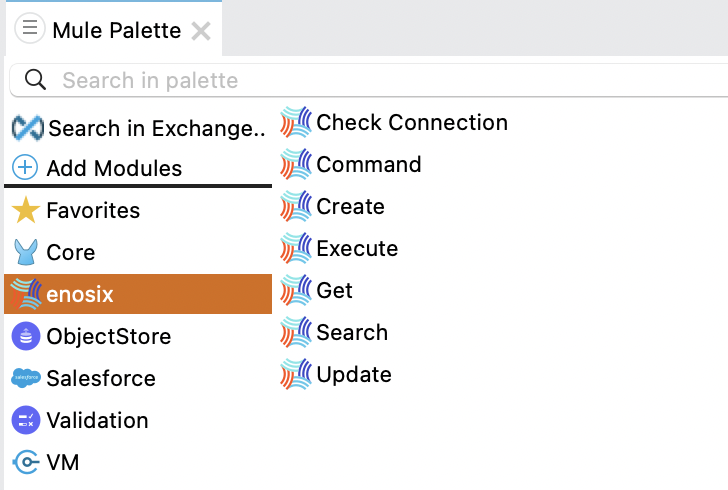
| Operation | Description |
|---|---|
| Check Connection | Validate connection to SAP & Authentication. Usefull for building health checks. |
| Search | Search for SAP Objects using enosix SAP RIO framework. Ex, Orders, Invoices, Customers, Materials |
| Get | Retrieve the details of a SAP Object using the document number or key. |
| Create | Create SAP Objects using enosix SAP RIO framework. |
| Update | Modify SAP Objects using enosix SAP RIO framework. |
| Command | Execute custom operations on SAP Objects. EX: Pricing Simulation, BOM Explosion. |
| Execute | Execute system RFC's & BAPI functions from SAP using enosix SAP framework. |
Connector Namespace and Schema
When designing your application in Anypoint Studio, dragging operations provided by the enosix Connector onto the Anypoint Studio canvas will automatically populate the flow XML code with the connector namespace and schema location.
To add this manually, the Namespace and Schema Location values are:
| Syntax | Description |
|---|---|
| Namespace | http://www.mulesoft.org/schema/mule/enosix |
| Schema Location | http://www.mulesoft.org/schema/mule/enosix/current/mule-enosix.xsd |
Example Empty Mule Flow
<?xml version="1.0" encoding="UTF-8"?>
<mule xmlns:enosix="http://www.mulesoft.org/schema/mule/enosix"
xmlns="http://www.mulesoft.org/schema/mule/core"
xmlns:doc="http://www.mulesoft.org/schema/mule/documentation"
xmlns:xsi="http://www.w3.org/2001/XMLSchema-instance"
xsi:schemaLocation="http://www.mulesoft.org/schema/mule/core http://www.mulesoft.org/schema/mule/core/current/mule.xsd http://www.mulesoft.org/schema/mule/enosix http://www.mulesoft.org/schema/mule/enosix/current/mule-enosix.xsd">
<!-- Add your global configurations here -->
</mule>