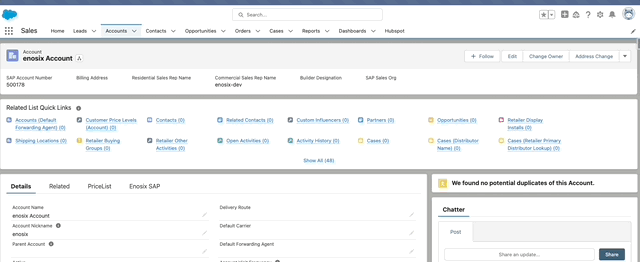Salesforce Winter '26 Compatibility Testing
The enosix team has completed extensive testing to ensure compatibility of the latest enosix apps with the Salesforce Winter ‘26 release. Below are the key details of the testing process and outcomes:
Testing Highlights
-
Regression Testing:
- A total of 140 regression scenarios were executed to validate functionality and compatibility.
-
Products Tested:
- Sync for Salesforce v1.3.4
- Surface v2.8
- SDK v1.7, including the Apex code generator and Cloud-UI
- Agentforce v1.0
- Link v6.0.1
-
Mobile App Compatibility:
- The Surface app was tested in the latest version of the Salesforce Mobile app.
Testing Scope and Outcomes
-
- Validated real-time data synchronization between Salesforce and SAP.
- Ensured consistent performance across core use cases, including object synchronization and data accuracy.
-
- Confirmed compatibility with Sales, Service and Console apps.
- Verified Lightning components function in the Salesforce Mobile app.
- Validated Lightning components work in experience sites.
-
SDK v1.7 + Apex Code Generator + Cloud-UI:
- Verified code generation capabilities and deployment to Salesforce Winter ‘26 orgs.
- Verified ability to configure a material/product and update price on quote line item using Cloud-UI in CPQ.
Results
- Compatibility Confirmed: All tested products are fully compatible with Salesforce Winter ‘26.
- No Critical Issues Identified: Testing revealed no blockers or critical issues.
The enosix team remains committed to ensuring our solutions deliver seamless integration and superior performance. For any questions or support, please contact our team.