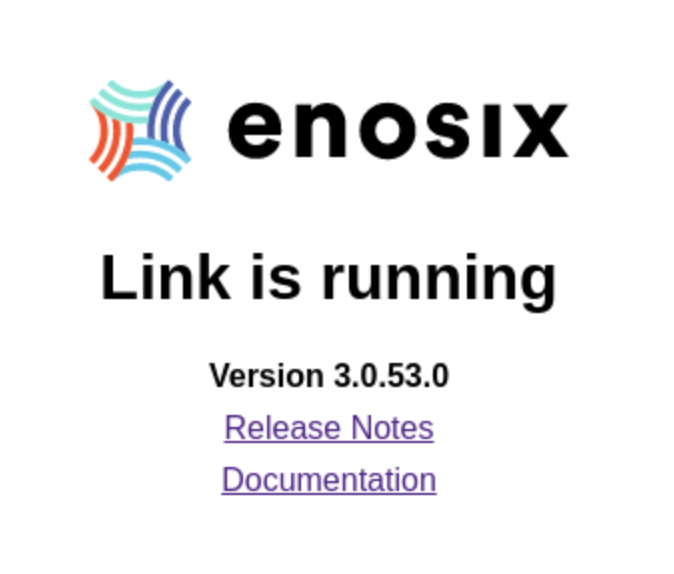📣 We are working hard to improve SURFACE. Below are some important changes made to this release that focuses on customer requests. 📣
Note if you are also using the enosix Transact App, this step must be completed prior to updating the Surface package in Salesforce.
1️⃣ Advanced Order Search Sold To Default
-299fc9f55d15e444b6d3dd124a465944.png)
Added the ability to set the Sold To field on the Advanced Sales Document Search Component using a variable in the Flow. This will allow for using the component and sourcing it from other Salesforce Objects with the ability to restrict entry into this field.
2️⃣ **Added Contract Start and End Dates to the Sales Document Search
**
-5bd51116e1c49d5fc8411733bbf1e4af.png)
Added contract Start and End dates to the Sales Document Search component to display dates in the search results. These fields are not on by default, but you can turn them on. Using this feature requires updating the latest SFCI package 2.4+.
👉 Here is the link to the updated documentation page for the release compatibility: https://docs.enosix.io/surface...
3️⃣ Performance Reporting
-c0300254845baed0e04c4432ad0982dd.png)
Performance Details
-8b6e913e99bc40b10a90f3d4e9ba4968.png)
Average Page Performance
There are two new reports added to the enosix Framework page; Performance Details which shows the average execution times, and Average Page Performance displays the breakdown of pages.
4️⃣ SAP Print Output Preview Button
-cedac47cbd4d3539278ad992154f21ad.png)
The Sales Doc List component will now have a Preview button that allows users to view the SAP Print Output on a new page. (If the document doesn’t open, manage your settings for Pop-ups blocked.)
📣 Note: The Preview button is not supported in Mobile, and is hidden.
🐞 Credit Limit Used shown as percentage unit
-3f4e4a89941af1c51a16567662ab0b1c.png)
The Credit Limit Used column, listed under the Credit Areas component, is displayed in percentage (%).
- [Feature]: Advanced Order Search Sold To Default
- [Feature]: Added Contract Start and End Dates to the Sales Document Search
- [Feature]: Performance Reporting
- [Feature]: SAP Print Output Preview Button
- [Bugfix]: Credit Limit Used shown as percentage unit